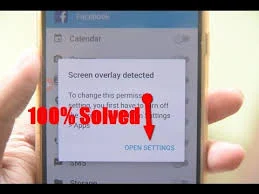
Steps On How To Turn Off Screen Overlay On Android
1. Open your android phone Settings. It’s the symbol ( ) icon usually found in the app drawer.
You can use this method when you see an error message that says “Screen overlay detected. To change this permission setting, you first have to turn off the screen overlay from Settings > Apps.”
This error sometimes occurs when you update an app that supports screen overlays
2. Scroll towards down and tap on the Apps. Named Applications on some devices.
3. Now you jas to tap on the 3 dot button. It is located at the upward side at a corner.
4. Now you has to tap on the Configure Apps.
If you don’t able to see this option, look for this icon ( ) or look for the Application Manager.
If you tapped on Application Manager, tap on More at the top-right corner of the screen, then proceed to the next step.
5. Now you has to Tap Draw over other apps.
If you don’t see these options, it’s probably found in a sub-menu. Tap on the menus until you find it.
6. Tap in that app which gave you that error message. Some Common apps that shows rhis error of screen overlays are WhatsApp, Messenger, Clean Master, lux, screen recorders, and many more.
7. Slide the button “Permit drawing over other apps” switch to the(Off) position. Screen overlays are now disabled for this app. You can now return to the app in which you saw the error message to try again.
So above were the 100% working steps to turn off screen overlay on android.
Source: Wikihow
